Docker Machine でローカルマシン上に Docker ホストを構築する #docker
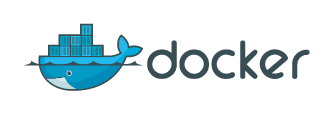
この記事は1年以上前に投稿されました。情報が古い可能性がありますので、ご注意ください。
Docker Machine とは、Docker ホストをローカルマシンやクラウド、データセンター上に構築するツールです。ローカルマシン上で操作する感覚で Docker を操作することができます。
本稿では、ローカルマシンの Debian GNU/Linux 8.1 (amd64) 上に Docker ホストを構築してみます。ローカルマシンに Docker をインストールするのと何が違うのか、ということをまず説明しましょう。Docker Machine は VirtualBox を使って Docker ホストを構築します。作成したそれぞれの仮想マシンが Docker ホストになるので、ローカルマシン上のファイルシステムなどのリソースを Docker に直接使われる心配がなく、Docker 環境の切り替えも簡単です。では Docker Machine の手順通りに見ていきましょう。
まず、Docker Machine の実行バイナリと md5 チェックサムファイルを取得します。ここでは Debian GNU/Linux 8.1 (amd64) をローカルマシンとして使っているので、linux-amd64 をダウンロードします。2015年7月31日現在の最新安定版は v0.3.1 です。
% wget https://github.com/docker/machine/releases/download/v0.3.1/docker-machine_linux-amd64 https://github.com/docker/machine/releases/download/v0.3.1/docker-machine_linux-amd64.md5
:
%
md5 チェックサムが正しいことを確認します。
% md5sum -c docker-machine_linux-amd64.md5
docker-machine_linux-amd64: 完了
%
実行フラグを設定し、バージョン番号を表示する -v オプションを付与して実行してみます。
% chmod +x docker-machine_linux-amd64.md5
% ./docker-machine_linux-amd64 -v
docker-machine_linux-amd64 version 0.3.1 (40ee236)
%
ls サブコマンドは Docker ホストの状態を表示します。まだ 1つも Docker ホストを作成していないので、何も表示されません。
% ./docker-machine_linux-amd64 ls
NAME ACTIVE DRIVER STATE URL SWARM
%
Docker ホストを作成するには create サブコマンドを使います。--driver (-d) オプションは Docker ホストを作成する対象のドライバを指定します。ここではローカルマシン上に VirtualBox を使って Docker ホストを作成するので virtualbox を指定します。その次に Docker ホストの名前を指定します。ここでは「dev」としています。
% ./docker-machine_linux-amd64 create --driver virtualbox dev
Creating CA: /home/dai/.docker/machine/certs/ca.pem
Creating client certificate: /home/dai/.docker/machine/certs/cert.pem
Image cache does not exist, creating it at /home/dai/.docker/machine/cache...
No default boot2docker iso found locally, downloading the latest release...
Downloading https://github.com/boot2docker/boot2docker/releases/download/v1.7.1/boot2docker.iso to /home/dai/.docker/machine/cache/boot2docker.iso...
Creating VirtualBox VM...
Creating SSH key...
Starting VirtualBox VM...
Starting VM...
To see how to connect Docker to this machine, run: docker-machine_linux-amd64 env dev
%
見ての通り、Docker ホストは VirtualBox と boot2docker を利用して作られています。
再び ls サブコマンドを実行すると、今作成した Docker ホストが表示されます。
% ./docker-machine_linux-amd64 ls
NAME ACTIVE DRIVER STATE URL SWARM
dev virtualbox Running tcp://192.168.99.100:2376
%
ps コマンドでは VirtualBox が動作していることがわかります。なお、仮想マシンイメージは ~/.docker/ ディレクトリ以下に保存されています。
% ps auxwwwf | grep '[ v]irtualbox'
dai 10522 0.0 0.0 147620 12164 ? SN 10:14 0:06 /usr/lib/virtualbox/VBoxXPCOMIPCD
dai 10527 0.1 0.0 633448 20832 ? SNl 10:14 0:25 /usr/lib/virtualbox/VBoxSVC --auto-shutdown
dai 6144 16.4 0.3 1734520 103760 ? SNl 15:50 0:29 \_ /usr/lib/virtualbox/VBoxHeadless --comment dev --startvm 535b0a81-666e-4f59-958c-24a3701324f9 --vrde config
dai 6163 0.0 0.0 141604 12456 ? SN 15:50 0:00 \_ /usr/lib/virtualbox/VBoxNetDHCP --ip-address 192.168.99.1 --lower-ip 192.168.99.100 --mac-address 08:00:27:47:78:46 --netmask 255.255.255.0 --network HostInterfaceNetworking-vboxnet3 --trunk-name vboxnet3 --trunk-type netflt --upper-ip 192.168.99.254
env サブコマンドを使うと、指定の Docker ホストを利用するために必要な設定を環境変数の形で表示します。
% ./docker-machine_linux-amd64 env dev
export DOCKER_TLS_VERIFY="1"
export DOCKER_HOST="tcp://192.168.99.100:2376"
export DOCKER_CERT_PATH="/home/dai/.docker/machine/machines/dev"
export DOCKER_MACHINE_NAME="dev"
# Run this command to configure your shell:
# eval "$(docker-machine_linux-amd64 env dev)"
%
eval を使って環境変数を設定します。これで以降の docker コマンドは Docker ホスト「dev」に対して行われます。
% eval "$(./docker-machine_linux-amd64 env dev)"
%
docker images で Docker イメージを表示します。これはローカルマシン上の Docker ではなく、Docker ホスト「dev」に対しての結果です。まだ何もありません。
% docker images
REPOSITORY TAG IMAGE ID CREATED VIRTUAL SIZE
%
docker run で「hello world」を表示するコンテナを作ってみましょう。繰り返しになりますが、このコンテナは Docker ホスト「dev」上で作成されます。ただし、結果はきちんとローカルマシン上に表示されます。
% docker run busybox echo hello world
Unable to find image 'busybox:latest' locally
latest: Pulling from busybox
cf2616975b4a: Pull complete
6ce2e90b0bc7: Pull complete
8c2e06607696: Already exists
busybox:latest: The image you are pulling has been verified. Important: image verification is a tech preview feature and should not be relied on to provide security.
Digest: sha256:38a203e1986cf79639cfb9b2e1d6e773de84002feea2d4eb006b52004ee8502d
Status: Downloaded newer image for busybox:latest
hello world
%
ip サブコマンドで指定の Docker ホストの IP アドレスを表示できます。
% ./docker-machine_linux-amd64 ip dev
192.168.99.100
%
docker run で nginx コンテナを作ってみましょう。もちろん、このコンテナは Docker ホスト「dev」上で作成されます。
% docker run -d -p 8000:80 nginx
Unable to find image 'nginx:latest' locally
latest: Pulling from nginx
902b87aaaec9: Pull complete
9a61b6b1315e: Pull complete
aface2a79f55: Pull complete
5dd2638d10a1: Pull complete
97df1ddba09e: Pull complete
56c99fa886e8: Pull complete
cd27805ea89f: Pull complete
5e95ac0e9a79: Pull complete
9f36f81a1ccb: Pull complete
4c1809b04591: Pull complete
98c9ccd75644: Pull complete
6886fb5a9b8d: Already exists
nginx:latest: The image you are pulling has been verified. Important: image verification is a tech preview feature and should not be relied on to provide security.
Digest: sha256:a2b8bef3338643176198510fec71c18ceb7834e6f7c45b039ec6e963f43b4005
Status: Downloaded newer image for nginx:latest
592a3110a72cf7d2c386f561ad35498e8a499bf38bafac4ce4fd0645884b84f7
%
curl コマンドで、Docker ホスト「dev」の nginx コンテナにアクセスしてみます。想定通りの動作になりました。
% curl $(./docker-machine_linux-amd64 ip dev):8000
Welcome to nginx!
If you see this page, the nginx web server is successfully installed and
working. Further configuration is required.
For online documentation and support please refer to
nginx.org.
Commercial support is available at
nginx.com.
Thank you for using nginx.
Docker ホストを停止するには stop サブコマンドを使います。
% ./docker-machine_linux-amd64 stop dev
%
停止した Docker ホストを起動するには start サブコマンドを使います。表示された注意の通り、仮想マシンの IP アドレスが変わっているかもしれないので、env サブコマンドで環境変数の更新をしておきましょう。
% ./docker-machine_linux-amd64 start dev
Starting VM...
Started machines may have new IP addresses. You may need to re-run the `docker-machine env` command.
%
まとめ
Docker Machine を使ってローカルマシンの Debian GNU/Linux 8.1 (amd64) 上に Docker ホストを構築してみました。仮想マシンを用いてローカルマシン上のリソースを直接触らないようにし、また Docker 環境を簡単に切り替えられるため、開発以外にもさまざまな用途に利用ができるでしょう。
本稿で紹介した以外に Docker Machine は多数のサブコマンドや、VirtualBox 以外のドライバの例も記載されています。是非参照してみてください。





